You can easily get the official Vivo Z10 PD1708F Firmware ROM Flash File on this page. The Firmware will be in a zip package, and you will get the USB driver, flash file, and how to manually install the ROM on the mobile.
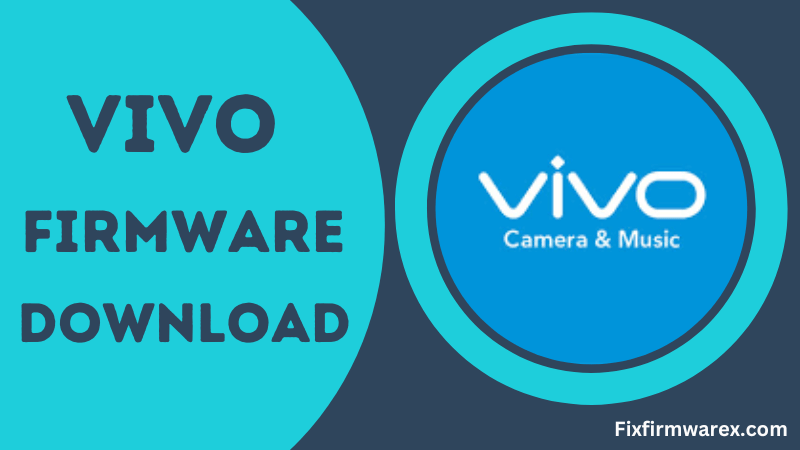
If you are looking for Vivo Z10 Tested Firmware, this page is the right place for you; we provide the download link of the file directly in the post so that it can be downloaded very easily with one click. So without delay, download Vivo Z10 Update Firmware now. Before downloading, ensure your device model is Vivo Z10; if not, then flashing the stock firmware below may brick your mobile.
Stock ROM Benefit:
Vivo Z10 PD1708F Firmware update helps to protect your mobile from malicious software by updating it to the latest version and also helps to restore the bricked device and fix the boot loop, hang logo, and dead after flash issues.
Download Vivo Z10 Firmware ROM (Flash File)
Install Vivo Z10 latest Firmware to restore your mobile to the new version. This vivo firmware helps to upgrade and downgrade the stock ROM of your vivo smartphone.
File Name: Vivo_Z10_PD1708F_EX_A_1.17.15_LA.UM.5.6-01810-89xx.0_QFIL.zip
File Size: 3GB
Uploaded On: Google Drive
| Vivo_Z10_PD1708F_EX_A_1.17.15_LA.UM.5.6-01810-89xx.0_QFIL.zip | Google Drive |
| IQOO Z6 Lite 5G PD2235F Firmware (Flash File) Stock ROM |
| IQOO 11 Firmware PD2243F (Flash File) Stock ROM |
Flashing Requirement
- The Stock ROM will work with the Vivo Z10.
- A computer or laptop with a USB port.
- A USB cable is used to connect the phone to the computer.
- Make sure that the battery on the phone has at least 50% charge.
- A firmware flashing tool, such as SP Flash Tool.
How To Flash Vivo Z10 PD1708F Firmware Stock ROM
- Download and extract Vivo Z10 Stock Firmware to your computer.
- Download and install the Vivo USB drivers on your computer. (Get a USB Driver)
- Back up all data on your Vivo Z10, as flashing a new ROM will delete data from the device.
- Open the flash tool and load the Stock ROM you downloaded onto your PC.
- Connect your Vivo Z10 mobile to your computer using a fast-charging USB cable.
- To start the flashing Process, click the “Start” button on the flash tool.
- Wait for the Process to complete, and then unplug your Vivo Z10 from the computer.
- Power on your device, and the flashing process is complete.
[*] Disclaimer: Updating firmware is a complex process and should only be done with sufficient knowledge. Neither I nor anyone else will be responsible for any damage to your device. [*] Take a Backup: If you are flashing an old firmware on your Vivo Z10 device, make sure to take a backup of your data as the stock firmware flash will erase it.
Conclusion
Finally, you can download Vivo Z10 PD1708F Firmware very easily and install the ROM on your phone by watching its how-to flash process. If this post is of any use to you, please like our Facebook page and subscribe to our YouTube channel.

The fixfirmwarex is a user-friendly website to help smartphone users flash stock ROMs onto their devices. It is widely used for fixing software issues such as hang logos, boot loops, or performance problems by reinstalling the official firmware. The tool supports a wide range of Android smartphones, making it an essential solution for users seeking to restore their devices to factory settings or recover from failed updates.
